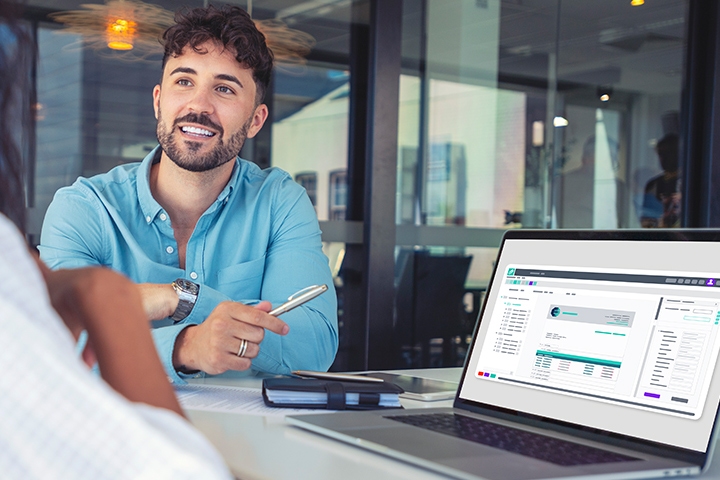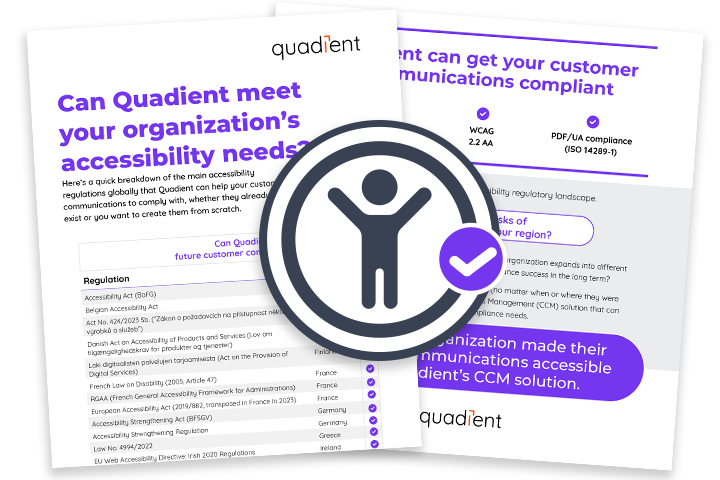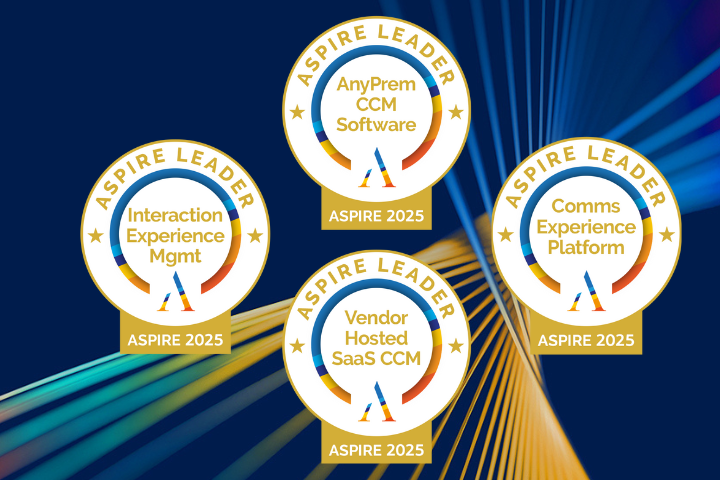Quadient AP by Beanworks capabilities
Flexible workflow
Streamline your team's AP workflow, from purchase to payments
Multi-company
Manage multiple companies or locations centrally
Secure digital storage
Say goodbye to filing cabinets and lost paperwork with a secure, globally compliant data management system
Unlimited users
Provide access to everyone involved in AP while supporting growing teams with no additional user costs
Mobile friendly
Access and approve invoices on iOS / Android
Fast implementation
Automate your accounts payable in less than 6 hours
Budgetary control
Easily track your committed spend with automated purchase orders. Set and manage spending limits to suit your needs—by department, project, vendor, or set manager budgets to control department spend.
- Controls spending – Ensures expenses are planned and approved.
- Confirms funds – Guarantees money is allocated before invoicing.
- Prevents surprises – Avoids unplanned invoices.
- Protects cash flow – Maintains financial stability.


PO matching software
Speed up approvals and reconciliation with 2- or 3-way matching. Quadient AP automatically matches your purchase orders to invoices, ensuring that all expenses are pre-approved and accounted for. With a PO process in place, you always know you have the funds to pay for an invoice because it was approved beforehand. This prevents unplanned expenditures, helping protect your cash flow and maintain financial stability.
Integrated purchase requisitions
Reduce spreadsheets and duplicate data entry by creating purchase requisitions directly in Quadient AP and automating the approval process in one place.
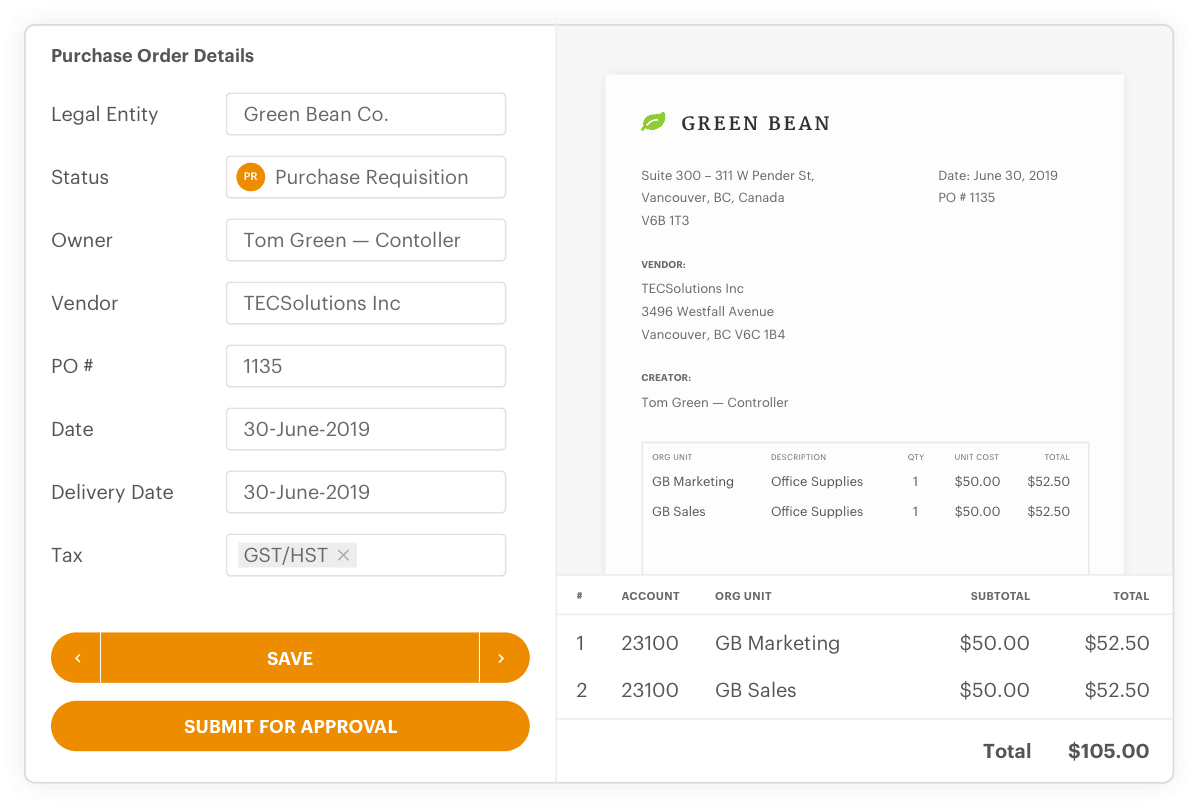
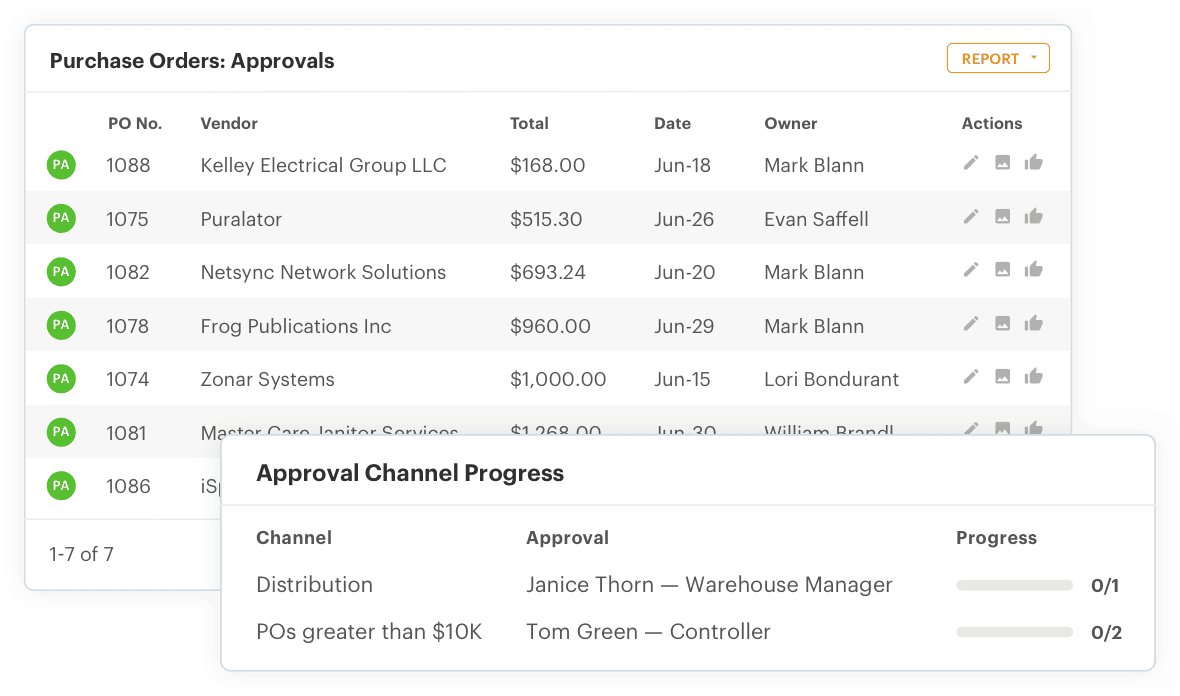
Reduce approval delays
Leverage custom approval channels for your purchase orders, whether they were created in Quadient AP or imported from your accounting system.
How it works
Step 1: Create a purchase requisition - The requester enter necessary details and submits the purchase requisition for approval.
Step 2 : Approval process – The approver reviews the PO details and either approves or rejects it.
Step 3: Committed orders – Approved POs move to the committed tab, where all open purchase orders are tracked.
Step 4: Invoice matching – When an invoice arrives, it matches with the corresponding PO, updating drawn, remaining, and total amounts.
Step 5: Closing POs – Once fulfilled, the PO moves to the closed tab, maintaining a full record for reference.
Frequently asked questions
Invoice automation
Streamline invoice approval management and eliminate manual processes.
Expense management
Replace spreadsheets and inaccurate forecasts with real-time expense management for your AP workflow.